Ollama Explained: The Easiest Way to Run AI Models on Your PC
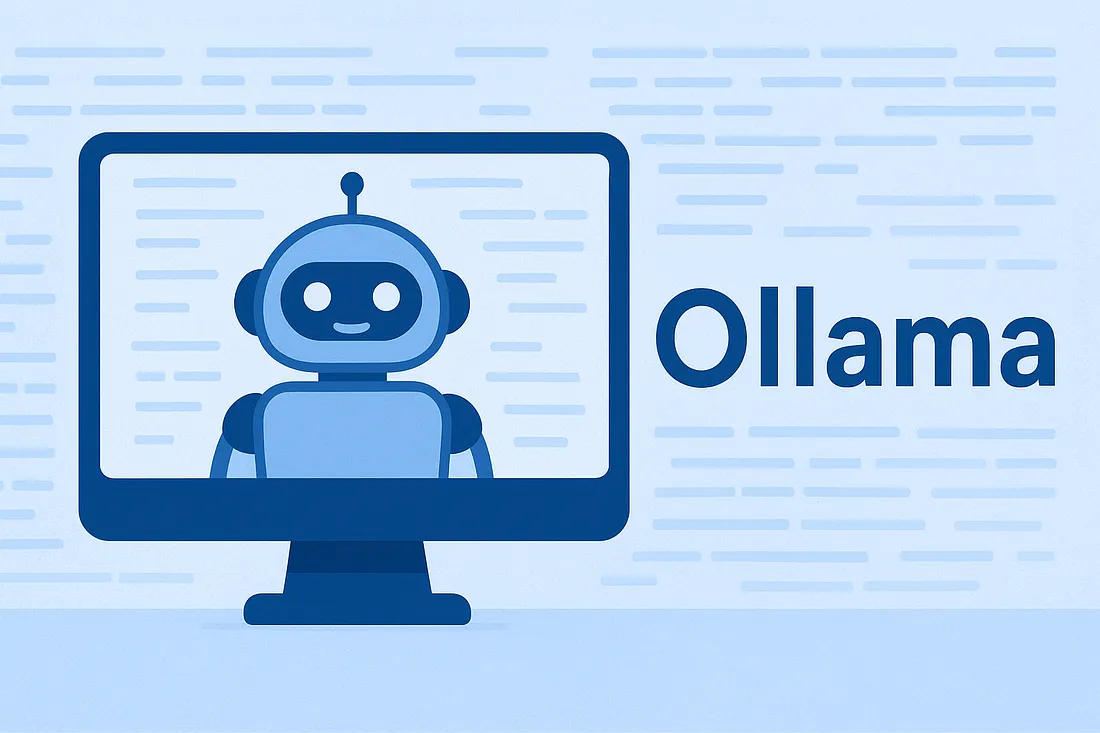
👨💻 You’re coding away, and AI is already your buddy in the process. Whether it’s generating a function, fixing a bug 🐞, or cleaning up messy code, you’ve probably leaned on AI tools inside your IDE. It feels like magic, right? ✨
But then reality hits… Most AI coding tools come with limits. Free tokens vanish fast ⏳, premium subscriptions are expensive 💸, and soon you’re stuck switching between multiple accounts just to keep working. It breaks your flow, slows you down, and honestly — it gets pretty tiring 😩.
So, what if there was a way to use AI coding help without limits, without endless switching, and directly in your workflow? 🚀
That’s exactly where Ollama comes in. 🎯
And now you’re probably wondering: “Okay… but what exactly is Ollama?” 🤔
🧠 What is Ollama?
Ollama is a tool that lets you run large language models (LLMs) like LLaMA, Mistral, Codellama, and more directly on your own computer.
Instead of using AI over the internet (like you’re doing right now), Ollama lets you run AI models locally on your PC.
✨ Think of it like this:
🌐 Other AI Tools: You ask a question → it goes to big company servers → you get a reply.
💻 Ollama: You download the brain (AI model) onto your computer → you ask it questions → it replies instantly, no internet needed (after setup).
It’s like having your own mini ChatGPT living inside your PC 🤖💡 — private, fast, and free (once downloaded).
✅ Super easy to use:
- Install Ollama on your PC.
- Download an available AI model from the Ollama website.
- Start chatting right away.
Why is Ollama useful?
- Privacy 🛡️: Since everything runs locally, your data never leaves your machine.
- Offline usage 🌐❌: You can still use LLMs without an internet connection.
- Flexibility 🔧: You can load different open-source models (like LLaMA2, Mistral, Vicuna, etc.).
- Developer-friendly 👨💻: Comes with a CLI (command-line interface) and APIs so you can integrate AI into your apps.
Purpose of Ollama
- For developers: Build AI-powered apps without relying on cloud APIs.
- For privacy-conscious users: Use AI locally without sending data to external servers.
- For experimenters: Try different open-source LLMs easily.
🚀 How to Use Ollama — Step by Step
✅ Step 1: Download and Install Ollama
- Install Ollama on your PC.
- Download an available AI model from the Ollama website.
- Start chatting right away.
✅ Step 2: Run a Chat AI Model (via Terminal)
After installation, you can open a terminal and type:
ollama run llama3
👉 What does this mean?
- ollama → the command to start Ollama
- run llama3 → tells it to run a smart AI model named LLaMA 3 (similar to ChatGPT)
- Ollama will download the model and then you can start chatting with it just like you’re chatting with me 🤖.
✅ Step 3: Use the Ollama App (UI Mode)
Not a fan of the terminal? No worries! 🎉
You can simply open the Ollama application (like any other app on your computer).
It gives you a clean, chat-style UI where you can type and talk to the AI easily. 💬✨
✅ Step 4: Use Ollama Inside Your IDE
- Developers can also use Ollama directly inside VS Code or any IDE:
- Install extensions (like “Chat with Ollama” or compatible AI extensions).
- Connect Ollama as the local AI backend.
- Start using it for coding help, debugging, or writing docs right inside your editor! 🧑💻⚡
Is Ollama free?
- ✅ Yes, Ollama itself is free to use.
- ❌ But the limitation is your hardware — the bigger the model, the more GPU/CPU power and RAM you’ll need.
👉 In short:
Ollama = Local AI engine.
It’s like having your own ChatGPT on your laptop, but you choose the model and run it yourself.